As we prepare the first course instrumentalities dong .. The computer course such as ...
But not just computers that we prepare ... we must also check whether Spek and computer equipment like CD-ROM is available "as yet .. if all that was installed .. then we prepare a Master CD of Windows XP is properly .. and other CDs, such as motherboard Driver CD and Application CD we will use in the computer ... Whether it's Office, Nero Burner, and others of course .. depending on the individual that requires the application .. As for the stages in performing installation, namely:
1. Prepare materials and equipment as follows:
2. Turn on the computer, setting the BIOS to boot from a CD-ROM. Windows XP Prof CD input. into the CD-ROM and let the process runs.
3. The first display will show text "Setup is Inspecting your Computer Hardware Configuration" as shown below:
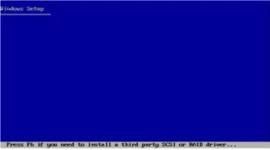
Figure 01
4. Second Display will display a blue screen that read "Welcome to Setup" and there are 3 options, namely:
1. To setup Windows XP now, press ENTER.
2. To repair a Windows XP installation using Recovery Console, press R.
3. To quit Setup without installing Windows XP, press F3.

Figure 02
5. Furthermore, will appear "Windows XP Licensing Agreement" and press F8 that accepting the agreement.

Figure 03
6. Because the hard drive partitioned berlum Press C to create partition, then the contents of the partition to be made, press ENTER to proceed.

Figure 04
7. Then, you will be prompted to format your new partition. There are several options that format NTFS (Quick), FAT (Quick), NTFS and FAT. Choose the type of format and press ENTER to go beyond ratings. See the picture below:

Figure 05
A. Installing Process At 1 and PC 2 PC
1. Prepare materials and equipment as follows:
2. Turn on the computer, setting the BIOS to boot from a CD-ROM. Enter Windows XP Prof. CM. into the CD-ROM and let the process runs.
3. The first display will show text "Setup is Inspecting your Computer Hardware Configuration" as shown below:
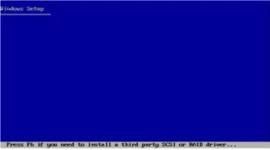
Figure 01
4. Second Display will display a blue screen that read "Welcome to Setup" and there are 3 options, namely:
1. To setup Windows XP now, press ENTER.
2. To repair a Windows XP installation using Recovery Console, press R.
3. To quit Setup Without installing Windows XP, press F3.

Figure 02
5. Furthermore, will appear "Windows XP Licensing Agreement" and press F8 that accepting the agreement.

Figure 03
6. Because the hard drive partitioned berlum Press C to create partition, then the contents of the partition to be made, press ENTER to proceed.

Figure 04
7. Then, you will be prompted to format your new partition. There are several options that is NTFS format (Quock), FAT (Quick), NTFS and FAT. Choose the type of format and press ENTER to go beyond ratings. See the picture below:

Figure 05
8. Furthermore, the partition formatting process will run, followed by copying the files of Windows XP to the harddisk.

Figure 06
9. After the process finished copying the files of Windows, the system will reboot. After the computer finished rebooting, the setup program will bertujar into GUI Mod, this time the system will recognize the hardware must be installed on the PC. This process will also cause skrin screen flickered for a couple of times, kerana certain types of systems trying to recognize the video card being used.

Figure 07
10. After merestar you have to wait for this install process.
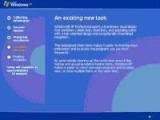
Figure 08
11. Following at the window you will be asked to check the Regional and Language settings after setting up the Regional and Language click Next.

Figure 09
12. Now, enter your name and organization in the box tu. We recommend that you enter your name korang tu do the same with windows username korang. Click NEXT to continue

Figure 10
13. You also need to incorporate Product Key for Windows Xp. Key Prosect number may be found on the label is the Windows XP CD Key DK Examples contained in Windows XP:
- FCKGW-RHQQ2-YXRKT-8TG6W-2B7Q8
- XP8BF-F8HPF-PY6BX-K24PJ-TWT6M
- CRTGH-B68P2-XB6JC-44GCD-X9JHM
After entering Product Key Click Next.

Figure 11
13. After entering the CD Key and Next. So we'll Go to the picture to enter the "Computer name and administratorpassword". Computer name: To know definitely Computers and network devices. Administrator password: Password for determining the security password on your PC. Click NEXT to continue.

Figure 12
14. Seterrusnya we will go to a page an hour, date and time. To determine the time and date settings on the computer. Like the image:

Figure 13
15. Onwards will be out a screen for indicating began the process of "Network Setup". He will initially install the networking components. This process will take a period of several minutes
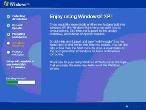
Figure 14
17. In the next step, you will set the configuration in the Network Settings, there are two options, namely:
1. Typical Settings
There are 4 that will be installed:
- Client Packet Scheduler
- QoS Packet Scheduler
- File and Print Sharing for Microsoft Networks
- TCP / IP configured for DHCP
2. Custom Settings

Figure 15
18. Next you need to specify the type who wants to be accompanied Network, Workgroup or Domain name. If you choose to accompany the Workgroup, you will be asked to enter a user name edict to legitimize your idnetiti. Then click Next.

Figure 16
19. Now you can let the system to copy the necessary files. During the copying process, the system will install the programs into a Star Menu, register the Windows components.
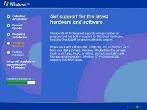
Figure 17
20. Setup will continue installing Windows without the other enter Settings. Setup will install the file starts Windows, Start Menu items, etc Components System. So the system will reboot / restart Windows. Do not press the keyboard during the first reboot so that kind of talent out of the screen below:

Figure 18
21. Further wait for the installation process Installation Finallizing after the installation process is complete, the computer will restart. Then the display will show the display settings select OK.
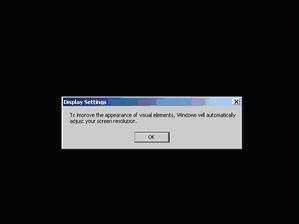
Figure 19
22. Next you will enter the Welcome to Microsoft Windows. Click Next to continue

Figure 20
23. Now the screen will exit the "Network Setup". Here will be asked to Set Network / Internet Connection. May ignore this command by selecting No and Skip to continue.

Figure 21
24. Next will be entered into the Ready to Activate Windows XP to determine the liveliness of whether to merekomended Original Windows XP or not. We should select No and click Next to continue.

Figure 22
25. Now we go to a screen where we have to enter the User Name field. Simply fill in one pool and click Next to continue.
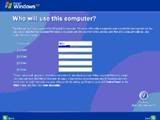
Figure 23
26. After fill in the User Name and then we will have to Logon Screen. Here we just choose what we want circuitry Logon clicking on one below and fill in the Logon Password when using the password on the installation

Figure 24
27. Thus there is a computer 1 with Windows XP Professional OS and you need to install and setting up the drivers so that the computer can work with up and other applications such as Ms. Office, etc..
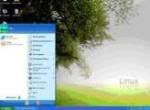
Figure 25
6 komentar:
Download New Windows 10 Keygen/Crack 2015 Free Working Here:
http://dlhack.com/download/windows-10-crack
http://dlhack.com/download/windows-10-crack
http://dlhack.com/download/windows-10-crack
http://dlhack.com/download/windows-10-crack
http://dlhack.com/download/windows-10-crack
http://dlhack.com/download/windows-10-crack
http://dlhack.com/download/windows-10-crack
http://dlhack.com/download/windows-10-crack
http://dlhack.com/download/windows-10-crack
http://dlhack.com/download/windows-10-crack
http://dlhack.com/download/windows-10-crack
http://dlhack.com/download/windows-10-crack
Recommend you guys a good site to get cheap and genuine product keys for windows: www.fastbackorders.com, all versions of windows keys can be found there.
mmorpg
INSTAGRAM TAKİPCİ SATİN AL
Tiktok jeton hilesi
tiktok jeton hilesi
antalya saç ekimi
referans kimliği nedir
İNSTAGRAM TAKİPÇİ SATIN AL
METİN2 PVP SERVERLER
Takipçi Satın Al
fon perde modelleri
NUMARA ONAY
Vodafone Mobil Ödeme Bozdurma
nftnasilalinir.com
ankara evden eve nakliyat
trafik sigortasi
dedektör
web sitesi kurma
Ask Romanlari
SMM PANEL
smm panel
İş ilanları
İnstagram Takipçi Satın Al
Hirdavatci
Beyazesyateknikservisi.com.tr
Servis
tiktok jeton hilesi
maltepe toshiba klima servisi
maltepe beko klima servisi
kadıköy beko klima servisi
kartal lg klima servisi
kartal alarko carrier klima servisi
ümraniye alarko carrier klima servisi
kartal daikin klima servisi
beykoz toshiba klima servisi
beykoz beko klima servisi
Posting Komentar